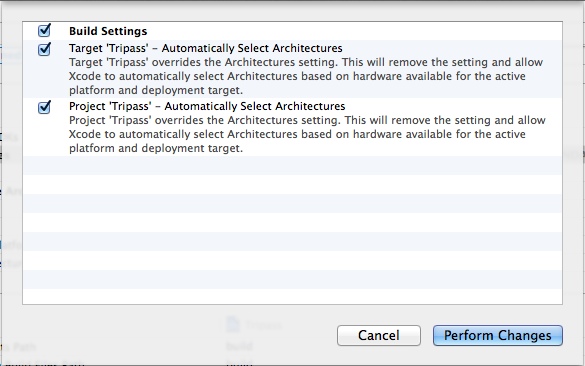Line API 我不想看韓文及日文,終於讓我找到英文版的。
我測試之後發現它無法同時傳送文字及圖片,只能一次傳一種格式。
傳送文字時,若是網址會變成超連結。
NSString *plainString = @"Hello, World! 中文測試~";
NSString *contentKey = (__bridge NSString *)CFURLCreateStringByAddingPercentEscapes(NULL,
(CFStringRef)plainString,
NULL,
(CFStringRef)@"!*'();:@&=+$,/?%#[]",
kCFStringEncodingUTF8);
NSString *contentType = @"text";
NSString *urlString = [NSString stringWithFormat:@"line://msg/%@/%@",
contentType, contentKey];
[[UIApplication sharedApplication] openURL:[NSURL URLWithString:urlString]];
傳送圖片的圖片來源可以是網路、專案或是手機內的,只要是 UIImage 都行。
UIPasteboard *pasteboard = [UIPasteboard pasteboardWithUniqueName];
NSString *pasteboardName = pasteboard.name;
NSURL *imageURL = [NSURL URLWithString:@"https://www.google.com.tw/images/srpr/logo4w.png"];
[pasteboard setData:UIImagePNGRepresentation([UIImage imageWithData:[NSData dataWithContentsOfURL:imageURL]]) forPasteboardType:@"public.png"];
NSString *contentType = @"image";
NSString *contentKey = (__bridge_transfer NSString*)CFURLCreateStringByAddingPercentEscapes(NULL,
(CFStringRef)pasteboardName,
NULL,
CFSTR(":/?=,!$&'()*+;[]@#"),
CFStringConvertNSStringEncodingToEncoding(NSUTF8StringEncoding));
NSString *urlString = [NSString stringWithFormat:@"line://msg/%@/%@",
contentType, contentKey];
[[UIApplication sharedApplication] openURL:[NSURL URLWithString:urlString]];
加上檢查有沒有安裝 Line 再執行以上動作會更好。
if ([[UIApplication sharedApplication] canOpenURL:[NSURL URLWithString:@"line://"]]) {
// do something
}