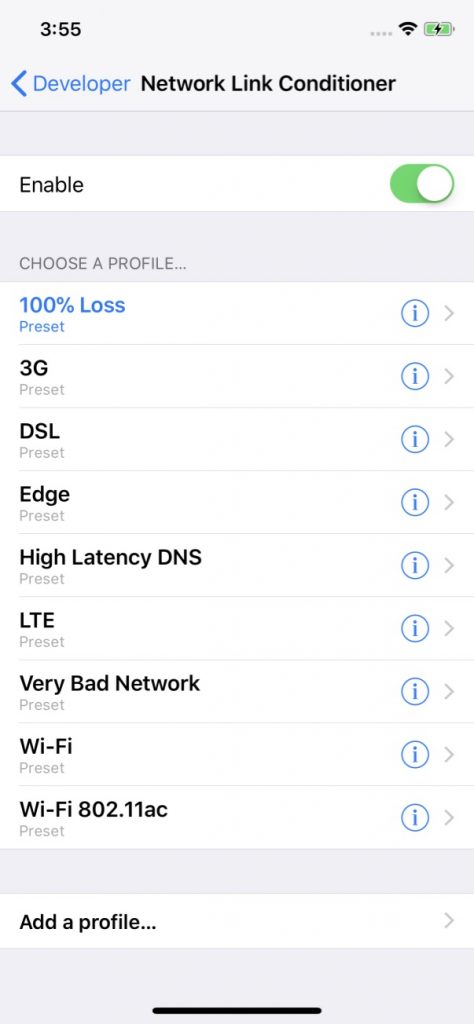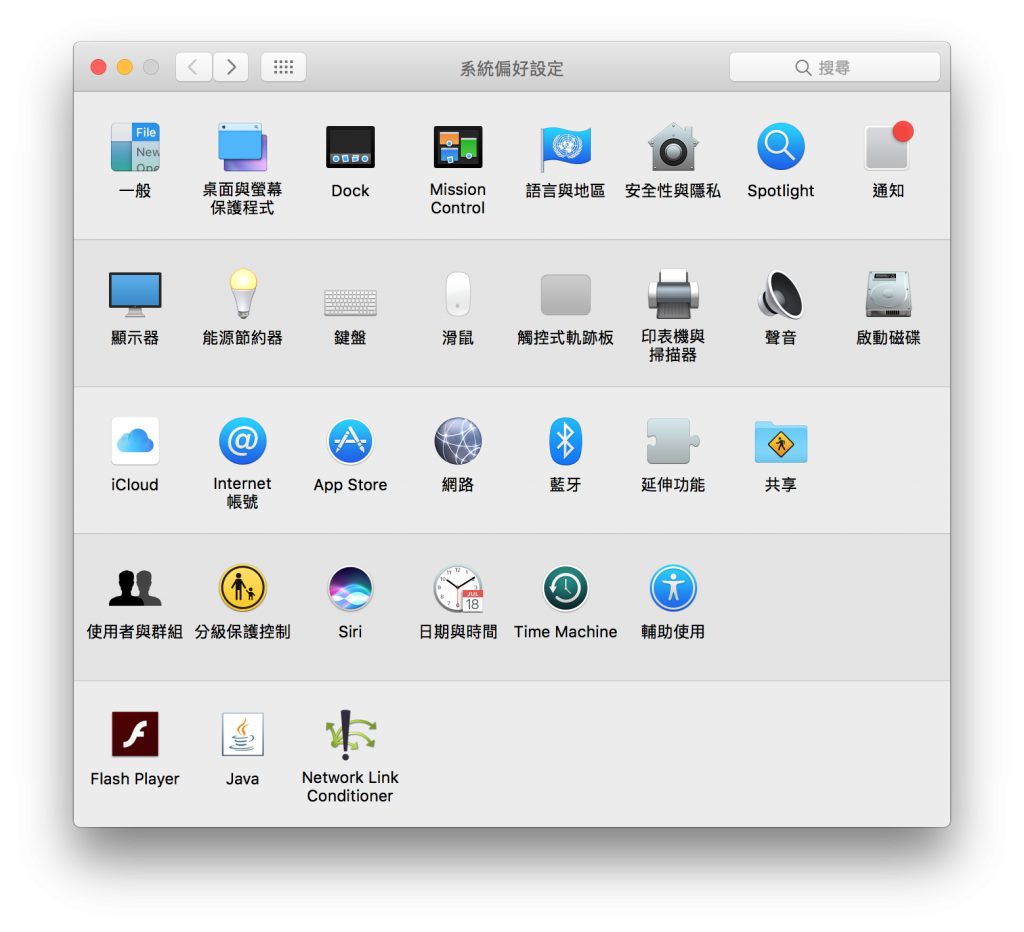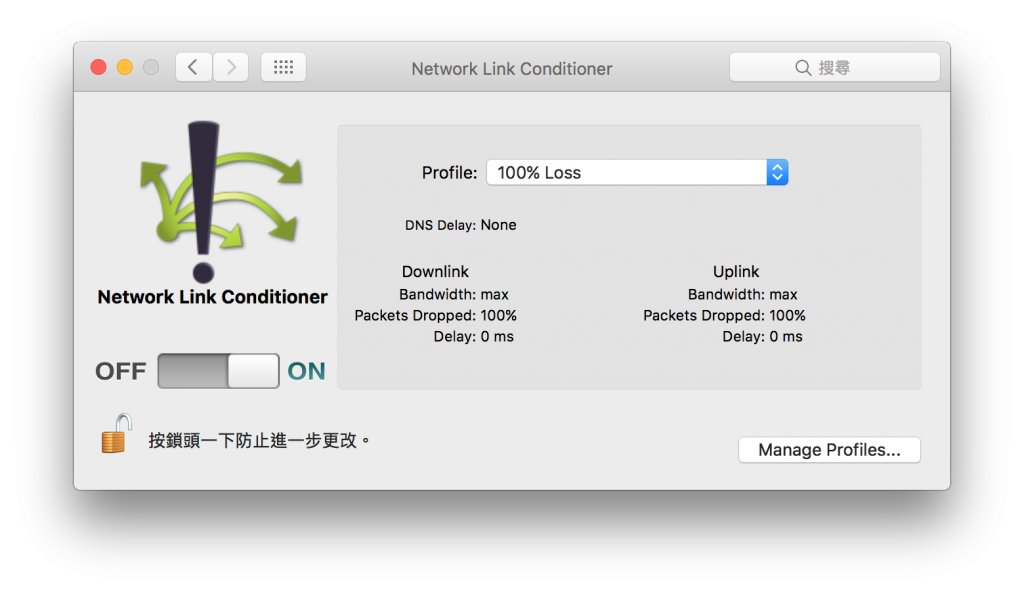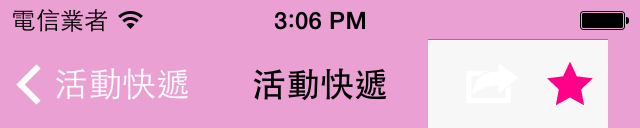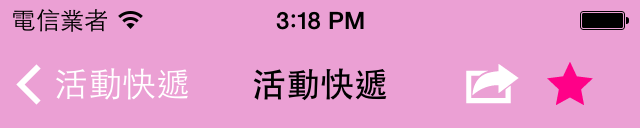USDZ 可以想成 USD (Universal Scene Description) 的加強版,這是 Pixar 和 Apple 合作的新格式並針對 AR 優化,雖然是以 zip 封裝,但並沒有壓縮及加密,所以其他程式能直接調用。
目前沒有任何的 3D 繪圖軟體能原生支援此格式,也沒有插件可以使用,原因可能是因為要依附 Xcode 10 的 usdz_converter 工具來產生的關係,所以作業系統必須是 macOS 。
輸入來源可以是 obj 或 usda 格式,大部分的 3D 模型分享網站一定都會有提供 obj 的下載格式,可以從 Sketchfab 、 Google Poly 找免費的試試看。
xcrun usdz_converter cube.obj cube.usdz
使用此指令就能產生 usdz 格式了,但是 obj 使用後只有模型沒有材質!
usdz 採用的是 PBR (Physically based rendering) ,這方面我不懂就不多提了。
xcrun usdz_converter cube.obj cube.usdz \ -g cubeMesh \ -color_map cube_Albedo.png \ -metallic_map cube_Metallic.png \ -roughness_map cube_Roughness.png \ -normal_map . cube_Normal.png \ -emissive_map cube_Emissive.png \
反正就是依照圖檔名稱對應相對的指令即可。
xcrun usdz_converter -h
使用此指令能看到更詳細的說明
USAGE:
<inFilePath> <outFilePath> [options...]
Options:
-g groupName [groupNames ...] Apply subsequent material properties to the named group(s).
-m materialName [materialNames ...] Apply subsequent material properties to the named material(s).
-h Display help.
-a Generate a .usda intermediate file. Default is .usdc.
-l Leave the intermediate .usd file in the source folder.
-v Verbose output.
-f filePath Read commands from a file.
-texCoordSet set The name of the texturemap coordinate set to use if multiple exist (no quotes).
-opacity o Floating point value 0.0 ... 1.0
-color_map filePath
-normal_map filePath
-emissive_map filePath
-metallic_map filePath
-roughness_map filePath
-ao_map filePath
-color_default r g b a Floating point values 0.0 ... 1.0
-normal_default r g b a
-emissive_default r g b a
-metallic_default r g b a
-roughness_default r g b a
-ao_default r g b a
(*) Specify infield only with -v (Verbose) to display group information.
(*) '#' in the first character position of a line in a command file interprets the line as a comment.
查了一下能直接線上轉的網站只有 Vectary ,大概要等 Adobe 支援才會有更多人用吧。
有了 usdz 檔案就可以參考這篇文章在網站及 App 中顯示。
參考資料
https://developer.apple.com/arkit/
https://graphics.pixar.com/usd/docs/Usdz-File-Format-Specification.html