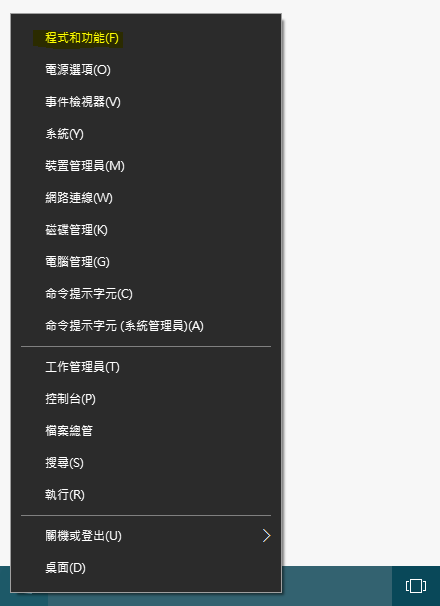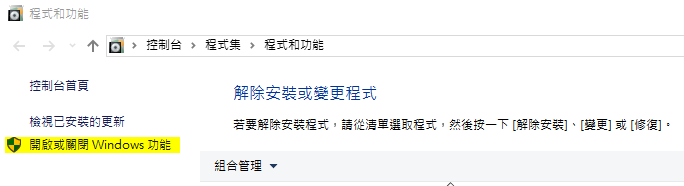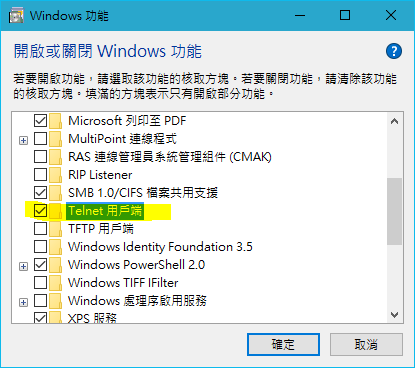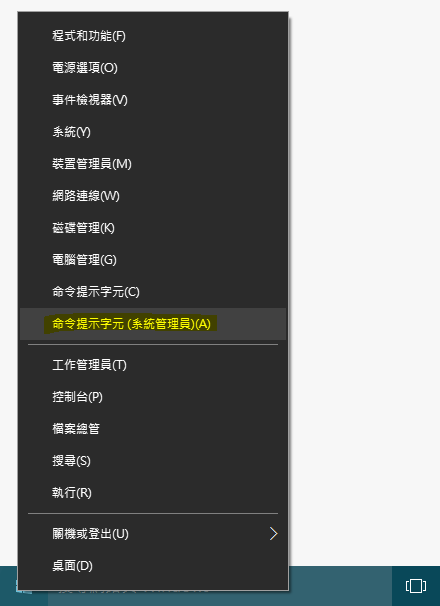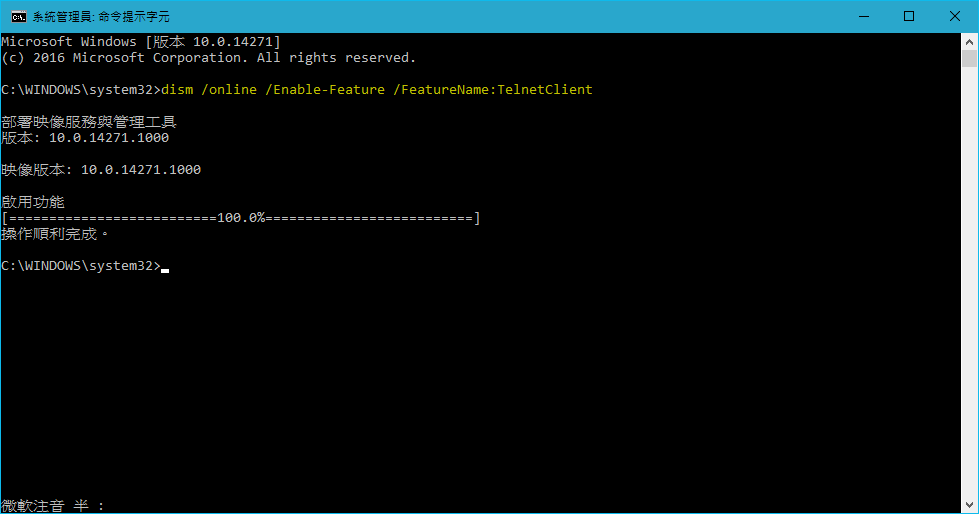從 Windows Vista 後就不再自動安裝 Telnet ,但你仍可以手動安裝。
有兩種方式可以做到,使用圖形化介面或是命令提示字元,擇一即可。
雖然本文是以 Windows 10 來舉例,但前幾個版本的操作模式差不多,依然可以試試。
圖形化介面
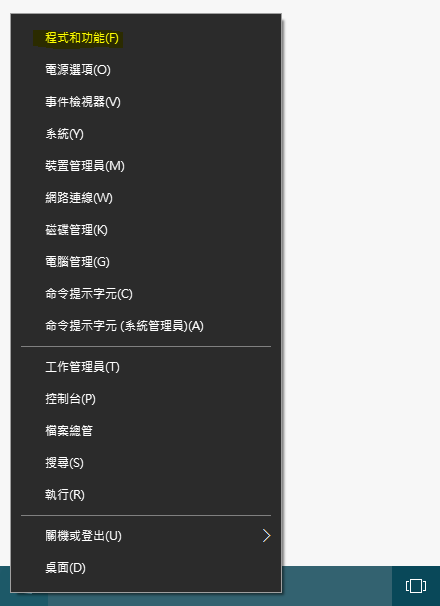
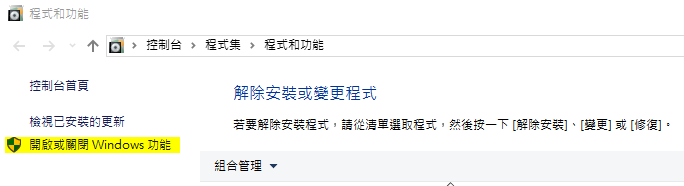
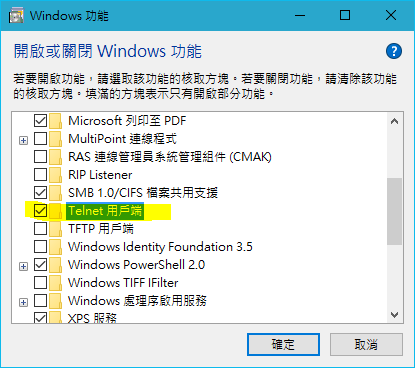
命令提示字元
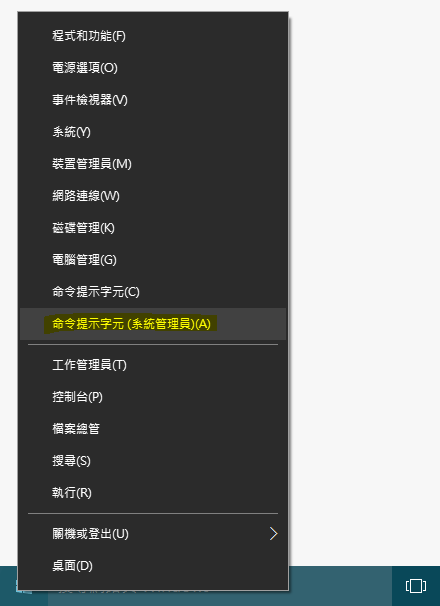
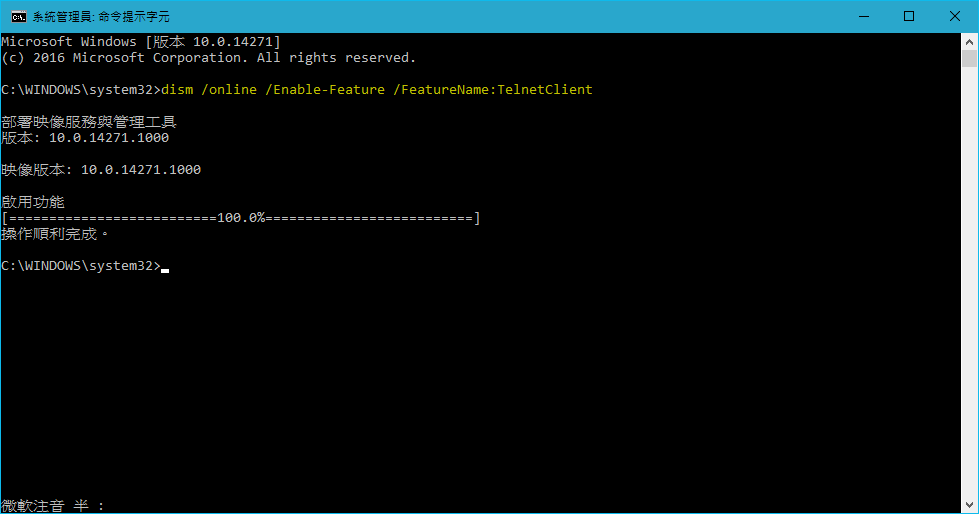
dism /online /Enable-Feature /FeatureName:TelnetClient
從 Windows Vista 後就不再自動安裝 Telnet ,但你仍可以手動安裝。
有兩種方式可以做到,使用圖形化介面或是命令提示字元,擇一即可。
雖然本文是以 Windows 10 來舉例,但前幾個版本的操作模式差不多,依然可以試試。